Part I: Registering Your Premium Access Codes or Creating A Free Account
If you bought a new copy of the custom A Writer's Reference for Pasadena City College, it includes a premium access code that unlocks and e-book and other resources that are considered premium content. Don't worry, if you don't have new book with the code, there is still plenty of free content you can use.
1. Go to http://www.pasadena.edu/divisions/english/writing/
2. Scroll down the page and find your lab course: English 900 or 901. Click on Class Assignments.
3. You'll see three Bedford/St. Martin's links. We will start with the link that says "Re:Writing Plus and the e-Handbook". After you click that link, you'll see two sites you can use with access code packaged with your book: Re:Writing Plus and the web site A Writer's Reference and the Writer's Reference E-Handbook. Follow the directions on that page in your access code in order to register to use these sites. Once you are registered, we'll take a few moments to give you an overview of the sites. We'll ask you to explore some of the resources in Re:Writing Plus, then we'll show you how the e-handbook integrates with exercises.
4. If you don't have an access code card, you can ignore Re:Writing Plus. But you should still create your free account at A Writer's Reference Handbook site so you can do the exercises there as well. Again, you won't have access to the e-handbook, but you will be able to do all the exercises on the site.
- Go to http://www.pasadena.edu/divisions/english/writing/
- Scroll down the page and find your lab course: English 900 or 901. Click on Class Assignments. This time, choose the link labeled "Exercise Central".
- After choosing it, you'll see a login screen open in a new window.
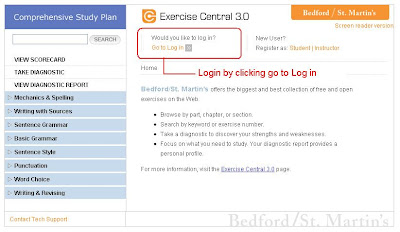
4. After clicking on Log in, enter the same email address and password you used when you registered at the A Writer’s Reference site. Whether you used an access code to unlock the e-handbook or just registered a no e-handbook, no code required account, the same email address and password you created at the A Writer's Reference companion site will work here. That will look like this:

5. When you are successfully logged in, you’ll see your name appear where the log in link had been:

6. To do the Diagnostic, click TAKE DIAGNOSTIC. Before the Diagnostic loads, you’ll be asked if you want to enter an instructor email address. You only need to enter one if an instructor tells you to. For 900 and 901 courses, you can leave the instructor email blank and click on Continue. You’ll be asked again if you’re sure you don’t want to enter the address. Keep the field blank and hit Continue again. It will take a while for the questions to load, so please wait till they are fully loaded. The Diagnostic will look like this after loading:

7. The Diagnostic is 65 questions. It takes most students between 40 – 50 minutes to complete, so we won't be asking you to take it during this orientation session. Special notes:
The Diagnostic is 65 questions. It takes most students between 40 – 50 minutes to complete, so we won't be asking you to take it during this orientation session. Special notes:
- You cannot save the Diagnostic and continue it later. You must answer all the questions at one time.
- After you answer the questions, you must click “Submit” after you finish the last question. If you do not click “Submit,” your answers will not be recorded.
- After you click “Submit,” wait until you see the test scored. That will confirm it was successfully submitted. You will something like this after successful submission:

8. Throughout the semester, you can review the diagnostic report to see which questions you got correct and which incorrect. Now it is safe to log out if you’d like. Your Diagnostic is recorded and you can view it anytime you log back in by clicking “VIEW DIAGNOSTIC REPORT.”
9. After you click VIEW DIAGNOSTIC REPORT, you will see an option that gives you a date range. You can ignore the dates, but choose Diagnostic from the drop down box:

10. Your Diagnostic Report will appear below the date range options pictured above. It will appear as a grid that shows the areas of the diagnostic, and your score on those areas. You will also see a column with links to Tutorials and Exercises. Here’s what a typical report will look like:

The green indicates how many questions were answered correctly. Clicking on “View Results” will let you see just those questions which were on the given topic. The word “Tutorial” links to an explanation of the issue with advice on how to recognize and correct. “Exercise” links to exercises related to the topic.
Because this report will stay in the system as long as your account is active, you can log back into it, you can use it as a study plan. Most often you will come back and work first on the areas where you scored the lowest. 11. When you click on a tutorial, a new window pops up to show the tutorial, which is short and clear. Here’s an example of what you’ll see:

12. Here’s what you see when you click the exercise link for Adjectives and Adverbs:
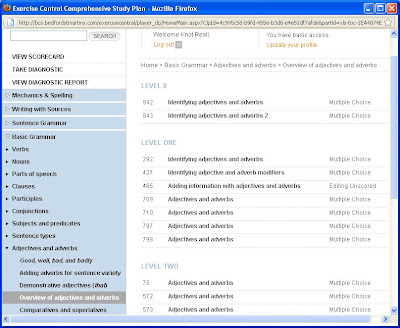
As you can see, there are a lot of exercises. To keep track on how you’ve done on them, and to see results over time, you can click VIEW SCORECARD. Your scorecard records every exercise you did, how long it took you to do, and your score. It will record scores for exercises that you retake so that you can compare earlier to later scores.
13. Further, your Score Card has print button you can select to print out your results in case a teacher asks to see them. A typical Score Card like this:

There you have it. That’s it in a rather large nutshell. An overview of Exercise Central and how to use while at Pasadena City College during your 900 and 901 class. Have fun, and don’t forget, doing exercises will only make you good at doing exercises unless you take the time to apply what you practice in an exercise to your own writing. It would be very wise to always have some of your writing handy, and after you do an exercise or two, read your writing from the last sentence to the first, looking one sentence at a time, to see if that sentence is correct or incorrect for the issue you just practiced learning to see, judge and fix by doing an exercise on it.
Part III: How to Make These Resources Work Best For You
After you take the diagnostic, you will see the recommended study plan pictured above. It offers you links to more exercise and some brief help in Exercise Central. Those exercises can help you, but here's a better way to pull things altogether -- combine your uses of all three sites: Exercise Central, the Hacker exercises with ebook links, and Re:Writing Plus.1. After you take your diagnostic, you can open your report as instructed above to see areas where more practice might help you to better edit your own writing for a given error. But instead of -- or in addition to -- doing more exercises in Exercise Central, go the web site for A Writer's Reference.
2. Open the e-book if you have access, and using the e-book's table of contents or its search box, find an error you want to review. If you don't have e-book access, use your print book and use the book's table of contents or index. So if you scored low on subject/verb agreement, read about that in the e-book to brush up on the error. Then follow the e-book's directions to exercises on the Hacker web site for that error. The book's web site gives better exercise feedback than the exercises in Exercise Central provide. Also, if you're doing an exercise on the web site for A Writer's Reference, and are still having trouble, each exercise result answer includes a link back into the e-book, making it easier to brush up on help.
3. But sometimes reading is not enough. So you can also use Re:Writing Plus for additional help. There are video tutorials in the Make A Paragraph Kit segment of Re:Writing Plus on the most serious sentence errors, including subject/verb agreement. To keep you motivated, you can look at video from Video Central on why it's important to write well, and to get help on other kinds of writing issues beyond the exercise level.
4. Sooner rather than later, because you're smart, you'll find that you'll start doing well on exercises. They will start to get easy. But it's important to remember that what really matters is more than doing well on exercises; it's applying what you learn about a principle of grammar, usage, and mechanics to your own writing. A good way to do this is to turn your essay drafts into exercises. Here's how that can work:
- Most exercises are single sentences, and you know what they're about. That is, if you're doing a subject/verb agreement exercise, you know what to look for in the exercise sentence and are usually given a choice on what is correct.
- Make your essay into single sentences by putting two paragraphs returns after each period. This will turn your essay into being a list of sentences, just like the exercise sets are. (In fact, you can do this quickly by using your word processors search/replace function. Have it search for a period followed by a space in the search box and in the replace box, put in a period followed twice by ^p). Note, before you do this, it's a good idea to use File/Save As to make a copy of your essay to work on in.
- After you turn your writing into a list of sentences, start at the bottom and read up, one sentence at a time. Read for one error at a time. So if you're working on a subject/verb agreement, read each sentence and ask: do the subject and verb agree? If they do, move on. If they don't, fix it.
- If you need help trying to decide, you can also use the grammar checker, but keep in mind that grammar checkers are sometimes wrong. Still, they can sometimes flag something you might not see.
1. Take the diagnostic.
2. Use the diagnostic report to decide what issue to focus on, and then go to the web site for A Writer's Reference where the e-book and exercises with better feedback will help you the most.
3. If you're finding that the book and exercises are not enough, dip into Re:Writing Plus for help there.
4. When you're starting to do well on the exercises for an issue, always always always go back to your writing and apply what you're learning to it. That's the most important step, and the one that makes all the difference.
5. Finally, when you are editing your sentences, have fun with them. Play with your ideas a bit, and experiment with combining sentences, sentence variety, and tone of voice. Make your prose sing if you can.